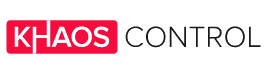Your Amazon Seller Account is the heart and soul of your business activities on Amazon. It brings everything you are doing into one central area and allows you to manage it from there. We go into what you can do with your Amazon Seller Account in 2020, how to find your way around your account and the potential it holds for sellers.
What is an Amazon Seller Account?
An Amazon Seller Account allows you to manage everything sales related for your Amazon account, in one singular location.
You can use your seller account to:
- Manage your orders
- View ratings and feedback
- Manage your settings
Manage your orders
Here you can view all your listed items and their status, across all sales channels and apply various filter options. The order list provides you with all the details you need such as order dates, product details, buyer information, billing and shipping details, as well as status information.
From this table, you can also take several actions. You can print packing slips, add tracking information and cancel or refund it. It’s also where you upload more items, either individually or en masse.
View your seller ratings and feedback
Use reports to view your ratings and feedback, as well as any A-Z Safe Buying Guarantee claims. From this tab, you can also view payments & transaction reports and order reports. Examining reports regularly can help you learn from past performance and improve your business constantly.
Manage your settings
Here you can edit your account and profile. You can change your customer service, payment and delivery policies, your nickname, credit card details or VAT details. It is also the place to adjust your Amazon store settings and your profile.
Within the store settings page, you can update your Seller Profile information. Your Seller Profile is what buyers can see when they click on your seller name next to your listings. It includes all your active listings, a search feature, business information, feedback ratings and comments, as well as policies.
While certain information on your Seller Profile is provided by Amazon, like delivery rates or A-to-Z Guarantee information, it is generally your responsibility to keep your profile up-to-date. After all, it is the page that introduces you to the buyer and can have a big impact on whether they buy from your over your competitor.
Make sure your profile is up-to-date with relevant business information. Use the about section to add some personalisation to your store; include anything you think might encourage customers to purchase from you, like your company’s story or values. Alongside this, ensure your logo is as high quality as possible and always up-to-date to represent your current company branding.
Increasing sales on Amazon
If you’re not seeing the sales you expected from your Amazon store, you may need to evaluate what about your store isn’t working. First, we’d suggest considering your biggest competitors on Amazon, and comparing your store to theirs.
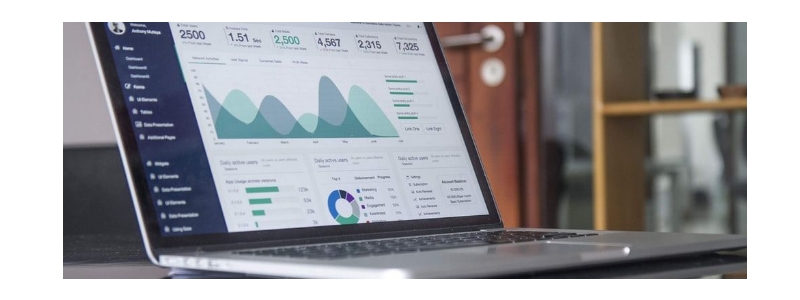
Small differences, like clearer images or an extra review, can be the deciding factor for customers to go with your competitor over you. Once you’ve done this comparison, work out how you can improve your store to try and compete.
Closing an Amazon Seller Account
Closing your account is a permanent action and cannot be undone. After closing your account, you won’t be able to access your order history, issue refunds, or communicate with buyers. It might therefore be worth considering keeping your account. You can still suspend your listings by changing their status or removing them entirely from Amazon.
If you are sure you want to close your account for good, you first need to:
- Fulfil any outstanding orders and remove your listings from Amazon
- You also need to resolve all transactions with buyers and confirm that you have a valid bank account on file in order to receive a final payment
- If you are a professional seller, you will need to switch your selling plan to stop Amazon from billing you
If you have done all of the above, you are ready to cancel your account. Go to the Contact Us page, click Your Account, and then Close Your Account. You’ll be asked to fill in the form and send it to Amazon, who will confirm the account has been closed, or send an email detailing why your account can’t be closed.