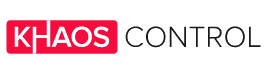Before taking the final step to close your eBay account, it’s crucial to evaluate the decision thoroughly. Once your account is closed, there’s no way to recover it. If you’re encountering challenges with your account, consider reaching out to eBay support. They may offer solutions that don’t require such a drastic measure.
But what if the problem isn’t with eBay, but rather the inefficiencies or complexities of managing your online business? Whether it’s juggling multichannel sales, managing inventory, or staying on top of order fulfillment, these pain points often push businesses to consider moving away from certain platforms.
That’s where Khaos Control comes in.
Our all-in-one business management solution can transform how you handle sales, inventory, and customer data, ensuring smoother operations across all your sales channels—including eBay.
Before making the decision to leave eBay, explore how Khaos Control’s multichannel retail software can resolve common frustrations and help you manage your business more effectively.
Ready to Simplify Your Business?
Discover how Khaos Control can streamline your operations and let you focus on growing your business. Learn more about our multichannel solutions now!
If you still decide that closing your eBay account is the right choice, the process is straightforward. Below, we’ll guide you through a quick summary of the steps then highlight key considerations.
Summary: Closing an eBay Account
Before closing your account, you should make sure you meet the following criteria:
- You have paid all fees and other selling costs
- You have zero available funds
- You have cancelled all subscriptions
- You do not have open bids on an item
- You do not have any pending transactions
If you have active restrictions on your account or if your account doesn’t meet minimum seller performance standards, you should contact eBay. To close an eBay account, you can follow these steps:
- Sign in to your account
- Hover over your name in the upper-left corner and click Account settings
- Scroll down to the blue Close account button and click it
- From the drop-down menu, select a reason category for closing your account
- In the next window, select a specific reason to delete your account
- Check the box next to I want to close my eBay account
- Click Submit
eBay will send notifications via email and eBay messages to confirm receipt of the closure request. You can expect to receive an update on the status of your request within 24 hours.
Now that we have a basic understand of how to delete an Ebay account, we’ll look at things in a little more detail.
Things to check before you close your eBay account
- Firstly if you have processed any transactions within the last 30 days, eBay will keep your account open for 60 days from receiving your request so any outstanding sales or purchases can be completed.
- You will then need to make sure that all your fees are paid and your account balance is zero. If it is not, you can either make a one-time payment to clear all outstanding payments, or request a refund when there is still money left on your account.
- And should your account be currently below eBay’s minimum standards, you won’t be able to close it until it is in line with the standards. The same is true if your account has been suspended or restricted. You will need to resolve those issues first.
- If all of the above is cleared, you can then send a request to close your account. You can find this by going to My eBay > Account > Close My Account.
Managing Bank Account and Payment Information
When closing your eBay account, it’s essential to manage your bank account and payment information to avoid any issues. Here are some steps to follow:
- Remove your automatic payment methods: Navigate to the Account tab, select Payment Information, and delete each payment option. This ensures that no automatic payments are processed after your account is closed.
- Cancel selling tool subscriptions: Make sure to cancel any subscriptions to avoid being invoiced for them. This includes any tools or services you’ve subscribed to as an eBay seller.
- Clear pending payments: Ensure that all pending payments are cleared before closing your account. This helps prevent any financial discrepancies.
- Update your bank account information: If you have any outstanding transactions, update your bank account information to ensure that payments are processed correctly. This step is crucial to avoid any issues with pending payments.
Resolving Open Cases and Listings
Before closing your eBay account, it’s crucial to resolve any open cases and listings to avoid any issues. Here are some steps to follow:
- Check for open cases: Go to the Resolution Center and check for any open cases. Resolve them before closing your account to ensure a smooth closure process.
- Cancel active listings: Cancel any active listings to avoid any issues with buyers. This prevents any new transactions from occurring while your account closure is being processed.
- Resolve pending transactions: Ensure that all pending transactions are resolved before closing your account. This includes any sales or purchases that are still in progress.
Contact eBay customer service: If you need help resolving any open cases or listings, contact eBay customer service for assistance. They can provide guidance and support to help you close your account without any unresolved issues.
The process of closing your account
- Sign in to your account
- Navigate to Account Setting in the top left of the page
3. Click “Close Account”
4. Scroll to the bottom of the page and click “Close Account”
5. There are a few questions to fill out. These shouldn’t take you more than a few minutes. The first question is a simple dropdown where you choose the most relevant reason for your account closure.
No matter which option you pick on the first question, eBay will show a second question which will attempt to solve whatever problem it thinks you’re having. This is the point to turn back if you’re not completely sure – you can put your account on hold, instead of removing it, by removing your automatic payment method and cancelling your selling tool subscriptions.
How to cancel your eBay seller account or shop
Should you want to keep your account solely for purchasing but don’t want to sell anymore, you can close just the seller account. To do so, you need to remove your payment information. On your seller account page, select the All payment methods option and click the Remove button.
Again, clear all outstanding payments and bids before closing the seller account. Also, make sure you cancel any subscriptions as otherwise you may still be invoiced for these.
To close your Shop:
- Go to your My Ebay account
- In the Selling tab, select Subscriptions
- Find the eBay Shop in the list and click Unsubscribe
Once you have unsubscribed, all your shop inventory listings will end.
Processing Time and Status
After submitting your account closure request, it’s essential to understand the processing time and status. Here are some key points to note:
- Processing time: It typically takes 30 days to close an account, but if you’ve bought or sold items in the past 30 days, the process may take up to 60 days. This waiting period allows any outstanding transactions to be completed.
- Status updates: You’ll receive email updates on the status of your account closure request. These updates will keep you informed about the progress of your request.
- Contact eBay customer service: If you have any questions or concerns about the processing time or status, contact eBay customer service for assistance. They can provide you with the latest information and help resolve any issues.
After Deleting Your eBay Account: What Comes Next?
Once you’ve requested to close your eBay account, you’ll receive a confirmation email within 24 hours to acknowledge the submission. Keep in mind that the process isn’t immediate—eBay allows a 30-day waiting period during which your account remains inactive. During this time, you can’t bid, list items, or make purchases, but you’ll still have access to your account details and, crucially, an opportunity to reverse the decision if you change your mind.
However, once the 30 days are up, the closure is final. Your user ID and email address will no longer grant access to eBay, and your Feedback profile will no longer be visible to other members. Additionally, even after deletion, eBay retains certain personal data as per their Privacy Policy.
But here’s the bigger question: what happens to your business?
If eBay was a significant sales channel for you, shutting it down can leave a gap in your operations.
That’s where Khaos Control can step in to help.
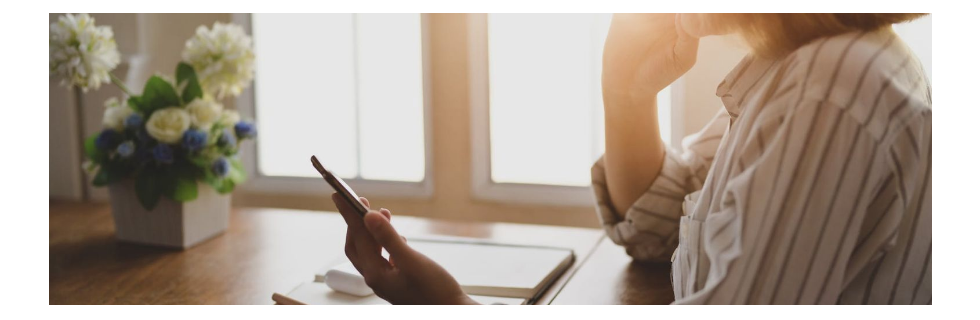
Don’t Just Leave a Platform—Rebuild Your Business Smarter
By integrating Khaos Control’s multichannel retail software, you can diversify and manage your sales across multiple platforms seamlessly. Whether you’re transitioning away from eBay or expanding your reach to other sales channels, our tools ensure that your inventory, customer data, and order fulfillment processes remain consistent and efficient.
Why Choose Khaos Control?
- Multichannel management: Operate across Amazon, Etsy, Shopify, and more.
- Centralized inventory control: Real-time stock updates across all platforms.
- Flexible CRM: Retain customer relationships, no matter where they shop.
Ready to Future-Proof Your Operations?
Explore how Khaos Control can empower your business to thrive beyond eBay.
Join the waitlist for a free demo today!
Closing an eBay account is the end of one chapter, but with the right tools, it can also mark the beginning of a more agile, profitable business journey.
Let Khaos Control be your partner in that transformation.