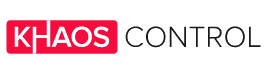If you’ve already set up your Shopify store, you’ve likely spent some time navigating your Shopify Admin Panel. But did you know that the Admin Panel is just the beginning? There’s a wealth of functionality at your fingertips that can simplify and enhance your day-to-day business operations.
In this blog post, we’ll break the ice between you and your Shopify Admin, helping you unlock its full potential. And, while Shopify provides a solid foundation for your online store, integrating Khaos Control can supercharge your business management. With Khaos Control’s seamless Shopify integration, you can automate order and inventory management, streamline your processes, and effortlessly sync your data across all your sales channels.
Ready to take your business to the next level?
Let’s dive in!
First Things First: How To Access Shopify Admin
Accessing your Shopify admin dashboard is key to managing your online store. This guide and FAQ will walk you through the steps to log in efficiently, from navigating the Shopify admin login page to troubleshooting common login issues.
Go to the Shopify Admin Login Page
Start by visiting the Shopify admin login page at https://www.shopify.com/admin. This link will take you directly to the Shopify admin portal, where you can enter your credentials.
Enter Your Shopify Login Details
On the login page, enter the email address and password associated with your Shopify account. If you’ve enabled two-factor authentication, you’ll need to enter the required code to access the Shopify dashboard.
Sign In to the Admin Panel
After entering your credentials, click “Log in.” You’ll be redirected to your Shopify admin panel, where you can manage your store, view analytics, add products, and more.
Access for Shopify Partners
If you’re a Shopify partner, log in through https://partners.shopify.com with your partner credentials. This dashboard enables you to manage multiple stores and access partner-specific features.
Accessing the Admin Dashboard from the Storefront
If you’re on your store’s front end, you can quickly access the admin dashboard by selecting the “Log in” link, usually located in the store’s footer, which redirects to the Shopify admin portal.
Troubleshooting Shopify Admin Login Issues
- Forgotten Password
If you’ve forgotten your password, reset it by clicking the “Forgot password?” link on the login page. Enter your email, and follow the instructions in the email sent to reset your password. - Two-Factor Authentication Problems
Ensure your authentication app is updated if you’re experiencing issues. If problems continue, contact Shopify support. - Clearing Browser Cache
Sometimes, your browser cache may interfere with access. Clear your cache and cookies, then try logging in again. - Using Incognito Mode
If clearing your cache doesn’t help, try logging in through an incognito or private browsing window.
Additional Tips for Accessing the Shopify Admin Dashboard
- Bookmark the Login URL
Save time by bookmarking the Shopify admin login URL for quick access. - Using Mobile Devices
You can also manage your store from a mobile device by downloading the Shopify app from the App Store or Google Play, and logging in with your credentials.
Keep Your Browser Updated
Update your browser to the latest version for the best compatibility with the Shopify admin portal.
Getting to Know Your Shopify Admin
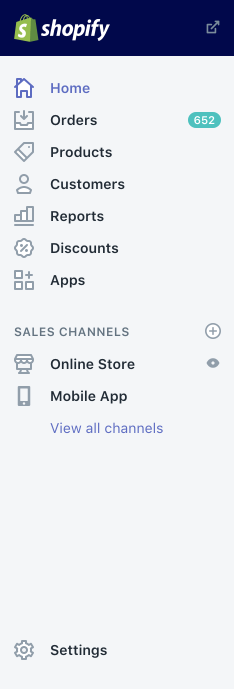
Once you’ve created your account with Shopify, you’ll land directly on your Shopify admin page, specifically the Shopify Home page. From here, you can either use the tools available on the Home screen or navigate through the menu on the left to access other sections of your Shopify admin.
These sections are grouped into three main categories:
- The Core Aspects of Your Shopify Business
This includes pages to manage orders, products, customers, and discounts, as well as access to detailed reports. With Shopify’s foundation in place, this is where the magic of your day-to-day operations begins. - Sales Channels
Here you’ll find all your current sales channels, whether it’s your online store, your physical Point of Sale (POS), or Buy Buttons. - Apps and General Settings
This section allows you to access the Shopify App Store and manage your store’s settings. It’s here that you can discover powerful apps to enhance your store’s functionality.
While Shopify provides a comprehensive way to manage your business, Khaos Control’s seamless Shopify integration takes your operations even further. Imagine automating your order and inventory management to eliminate manual processes, synchronising your inventory across all sales channels, and simplifying your order fulfillment process—all from a single place. With Khaos Control, you can streamline these tasks and unlock more efficiency and flexibility for your business.
Whether you’re managing multiple sales channels, automating back-order management, or tracking your customer interactions, Khaos Control has a solution to help. Don’t just manage your business—optimise it!
Shopify Home
Your Home screen is the place to start managing your online business. From there, you can keep track of orders and your revenue, in total and for each sales channel.
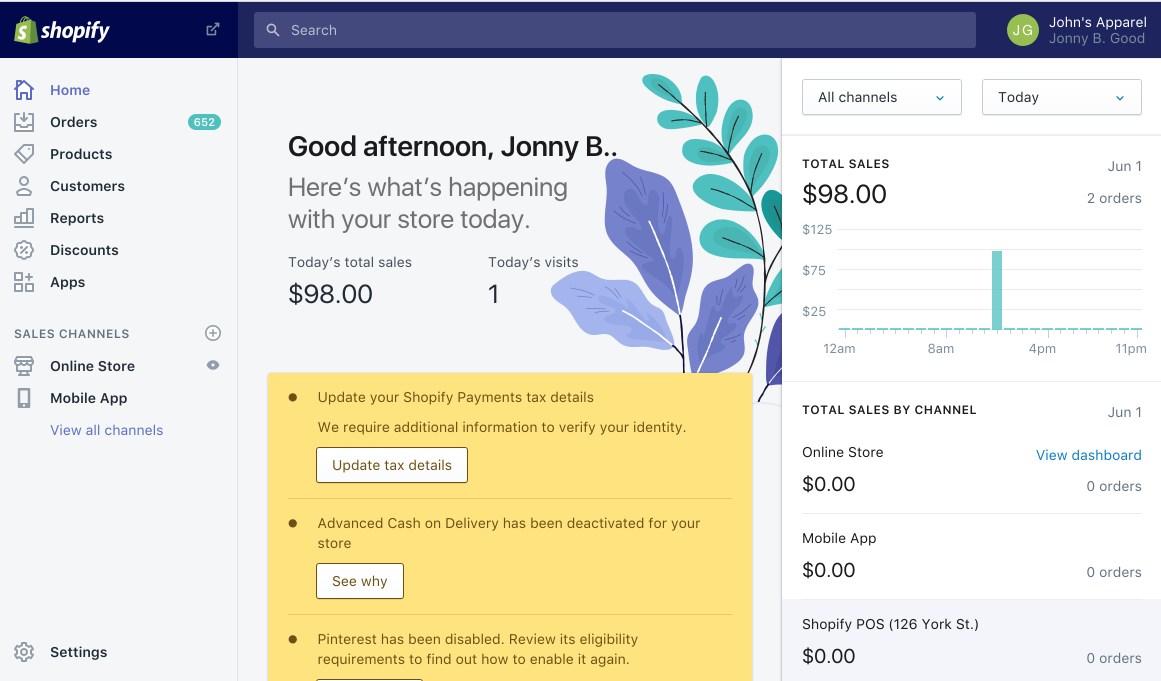
The Home metrics show you a sales summary for your overall business, but also sales and engagement data for each channel over the last 30 days. In the centre of the page, you will also find your store activity for today, including sales and number of visitors.
From the Home screen, you will also see important notifications, for example regarding your account or customer activities.
The Home feed also displays cards, which include data-driven insights on topics like purchase patterns or referrals. One Home feed card could show you which of your products have been added to shopping carts the most in the last 14-days. Other cards may include suggestions on getting the most out of Shopify, tips and resources (e.g. from Shopify’s blog) or information on new features on Shopify. Your Home feed can also contains cards on your recent achievements, to-do lists, or trend insights for your products.
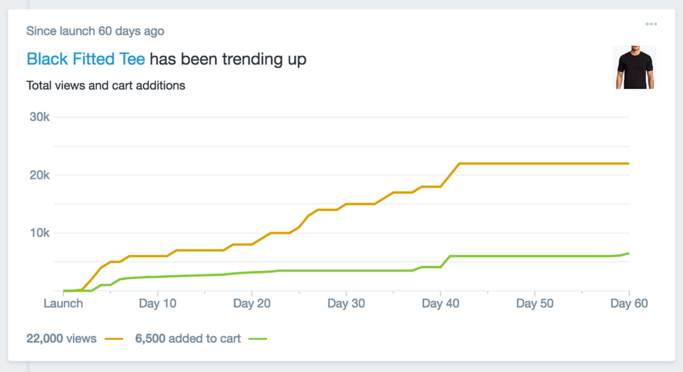
As you can see, you can get a real insight into your business and useful tools from your Home screen. However, if you’d like to dig deeper, take a look at the following features.
Core Aspects of Your Shopify Business
To manage all the core aspects of your Shopify business in more detail, these pages of your Shopify admin will be particularly useful:
Orders
This is where orders from any Shopify sales channel appear after being placed by a customer. From the order screen, you can manage your orders with the following functions:
- Fulfil an order: This can happen manually or automatically, for complete or part orders and for many orders at once.
- Create a new order manually: This allows you to handle orders that have not been made via a Shopify channel. You can also send invoices to customers, adjust existing orders, sell products at a discount or take pre-orders.
- Cancel or refund orders: From here you can review the transaction history of orders, cancel them, delete them or refund orders.
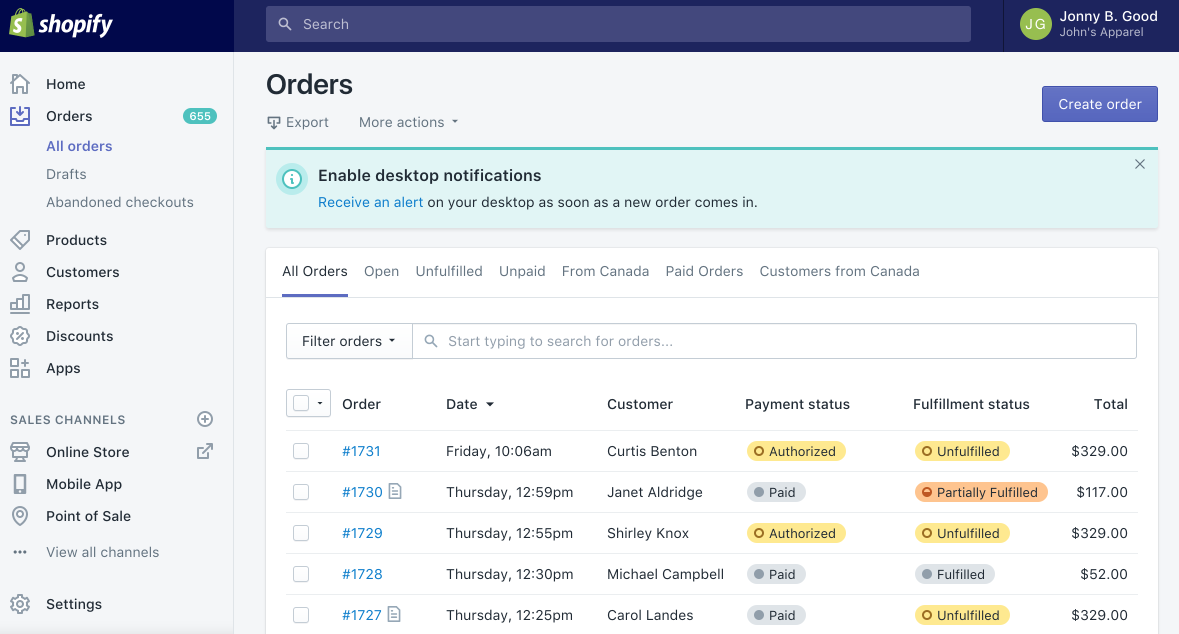
For a better understanding of how orders are processed in through your Shopify admin, take a look at this article.
As your order volumes grow, managing this process manually can become a time-consuming challenge.
This is where Khaos Control’s Shopify integration shines.
With Khaos Control, you can automate order management across multiple sales channels, prioritizing Shopify orders with flexible workflows. You can even process returns and manage back orders effortlessly, reducing manual entry errors and boosting customer satisfaction.
Discover how Khaos Control streamlines order management here.
Products
From the products page of your Shopify admin, you can add new products to your Shopify catalogue and upload the relevant product images and descriptions. You can also add variants like size or colour for each product.
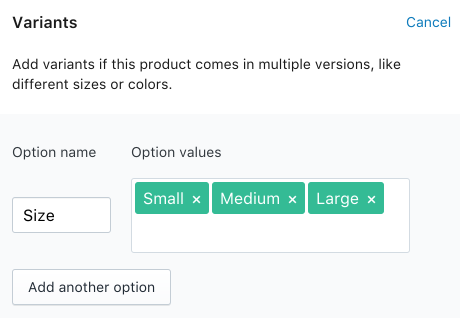
In addition, you can update existing products, duplicate or delete them. You can also handle promotions, discounts or marketing activities from here. In short, that’s all you need to manage your product listings and inventory from one place.
Managing your inventory can become increasingly complex as you scale.
With Khaos Control, you can sync your Shopify product listings and inventory in real-time across all sales channels, eliminating the risk of overselling.
Whether you’re adding new items or adjusting stock levels, Khaos Control keeps everything in check.
Learn how Khaos Control’s inventory management solution works with Shopify.
Customers
If a new customer places an order with your Shopify store, their details are added to your customer list. From there, you can review and manage all your customer data.
If you enable customer accounts and a customer creates one with your store, then they will benefit from autofilled address fields during checkout. It also gives them access to their order history and current order status.
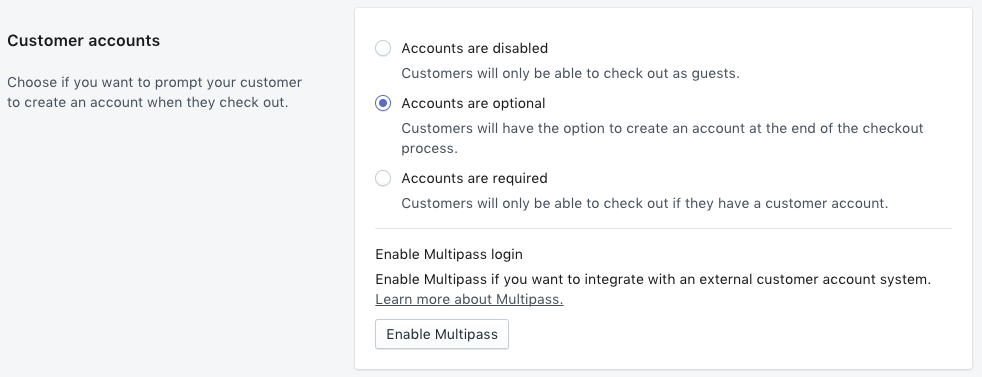
Find out more about how you can manage customers and their data on Shopify using the following links:
- Managing customers: Learn how to add, edit and delete customers, and how to optimise your customer list.
- Collecting customer email addresses: Learn more about how to get your customers to give their consent to promotional emails and how to handle those in Shopify.
- Importing and exporting customers: Find out more about how you can use CSV files to import and export your customer lists to and from Shopify admin.
As your customers are what keeps your business up and running, make sure you take enough time to familiarise yourself with this particularly important area of your Shopify admin.
With Khaos Control’s CRM features, you can gain deeper insights into your customer behavior, including order history and purchase patterns. This data helps you build more personalized marketing campaigns and improve customer retention.
See how Khaos Control’s CRM system can enhance customer management.
Reports
To get more in-depth insight about your sales and customers, you can use the reports section of your Shopify admin.
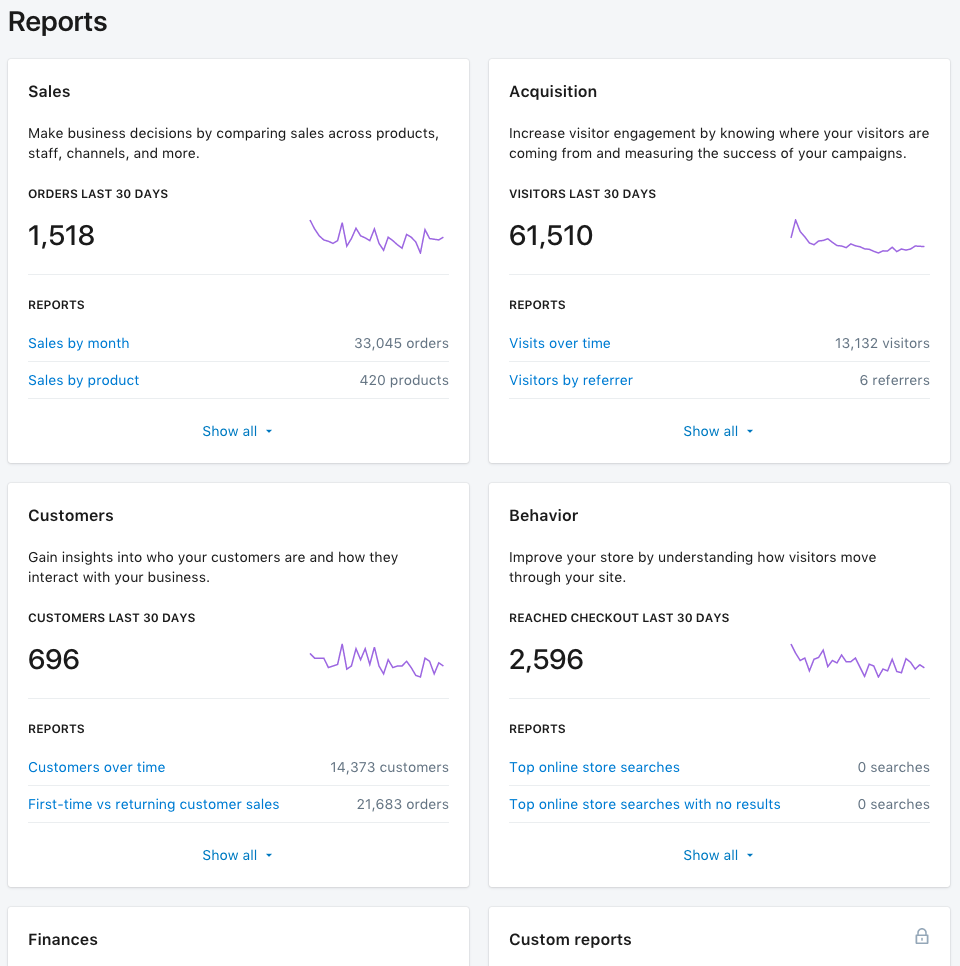
Depending on your Shopify plan, different types of reports are available. All plans give you access to your Finance reports, which include taxes and payments, as well as your online store dashboard.
Additionally, the Shopify, Advanced Shopify and Shopify Plus plans include sales reports, customers reports, acquisition reports and behaviour reports.
Advanced Shopify and Shopify Plus even allow you to create custom reports to get exactly the data you need for your business.
And you can use other tools like Facebook Pixel, Pinterest Tag or Google Analytics in conjunction with your Shopify admin to get the most out of your online selling activities.
Sales Channels
Another important area of your Shopify admin are your sales channels. Broadly, those can be grouped in two categories: online and in person.
Selling Online
Powering your online business is Shopify’s core competency. Using the channels in your Shopify admin allows you to keep an overview of all channel activities and keep track of your orders, products, and customers – at one place for all channels. You can add, remove and manage your sales channels straight away from your Shopify admin.
Shopify provides various different online channels with which you can grow your business:
- Online Store: From here you can build and edit your online store using Shopify’s themes and other tools. Here’s what to take into consideration when you build your online store.
- Facebook: You can either set up a shop on your Facebook page or use Facebook Messenger to sell directly in conversations with your customers.
- Buy Button: In addition to selling from your online store, you can also sell from your own website or blog. This works via embedded buy buttons that connect with your Shopify checkout.
- Pinterest: Similar to buy buttons, you can use buyable pins on Pinterest to drive your social commerce
- Amazon: With your Amazon sales channel you can create listings for both new and already existing products on Amazon, link your listings to your Shopify admin and receive Amazon notifications.
- Mobile Apps: With some development work, you can also sell products from your Shopify store in your own mobile app.
There are even more sales channels available, which are provided by third-party developers and can be added in the Shopify App store.
Selling in Person
Selling in Person with Shopify works with Shopify POS. It as an app for Android and iOS that provides you with the basics you need to sell in person, like creating carts for customers or accepting payments.
The app is of course linked to your admin page and you can get the necessary hardware directly from Shopify. Alternatively, you can even add a full retail package to your Shopify plan.
Apps and General Settings
From this section, you cannot only access a whole range of settings concerning your account, channels and more, but also the Shopify app store.
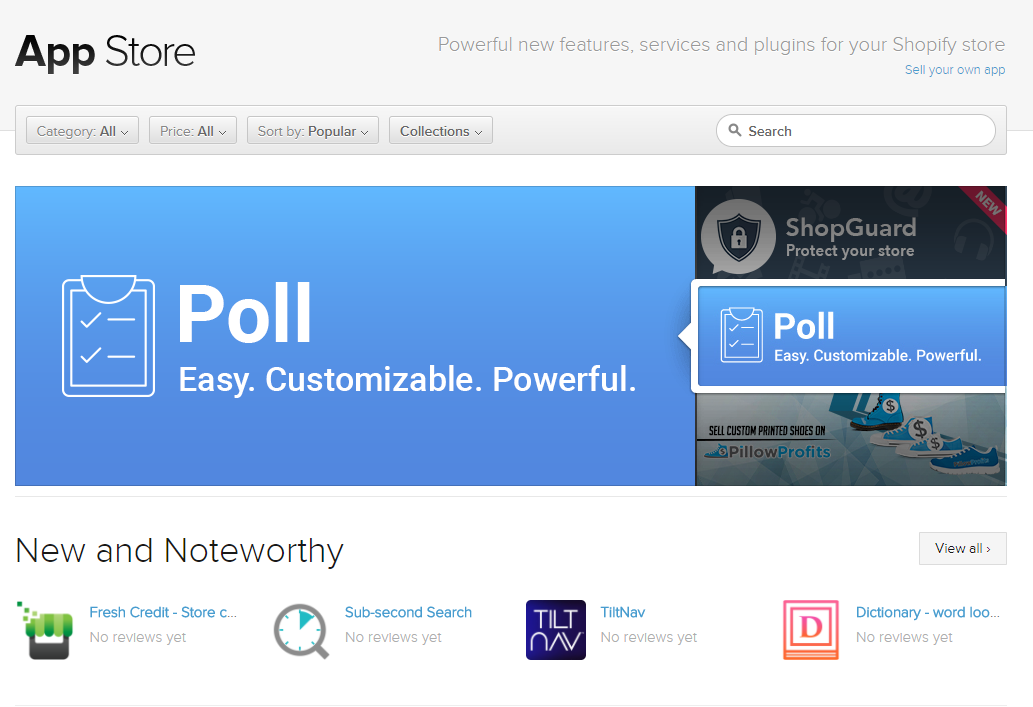
From there you can find apps that help you run your Shopify business more smoothly or even increase your sales. Many of those apps are available for free. You can search for apps using filters, browse by category or collections.
Once you install an app from the app store, you will be able to see it from your admin and also uninstall it in case you don’t need it anymore. It is definitely worth having a browse through the app store and check out what is available to help your business at low or no costs.
Your Shopify Admin Is Great – But Is It Enough?
We hope this overview of your Shopify admin has helped you understand the many ways it can assist in running your business. Shopify provides an excellent starting point, but as your business grows, it will quickly become clear that it’s just the tip of the iceberg. To truly manage ALL aspects of your business efficiently—especially if you’re selling through multiple channels—you’ll need more powerful functionality that integrates all your operations into one streamlined platform.
Khaos Control offers a comprehensive suite of tools to take your business beyond what Shopify alone can provide. From sales and order management to supply chain, inventory control, warehouse management, CRM, and even accounting, Khaos Control consolidates all your essential processes in one place, making it easier than ever to scale your business.
For example, our advanced stock control and inventory software integrates seamlessly with Shopify, allowing you to:
- Track your inventory across multiple channels in real-time
- Automate stock updates to prevent overselling
- Use barcode scanning for fast and accurate stock management
- Streamline returns and manage them effortlessly to enhance customer satisfaction
As your business expands, Khaos Control can grow with you, offering more advanced features to keep you ahead of the curve. It’s time to bring your Shopify business to the next level with Khaos Control’s powerful ERP solutions.
Don’t wait until you’re overwhelmed with manual processes—book a demo today and see how Khaos Control can transform your Shopify business!